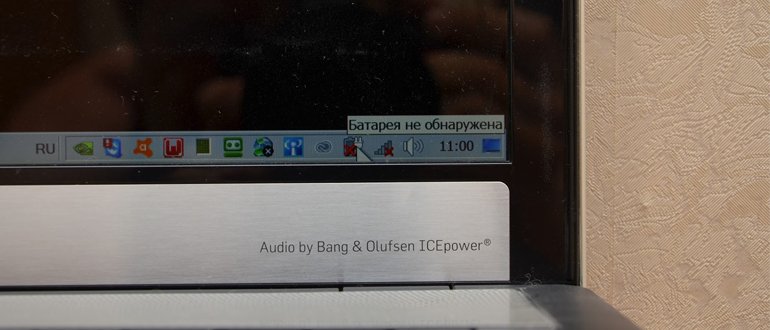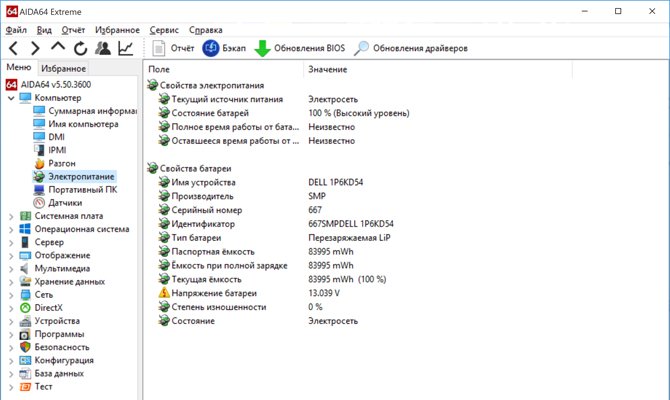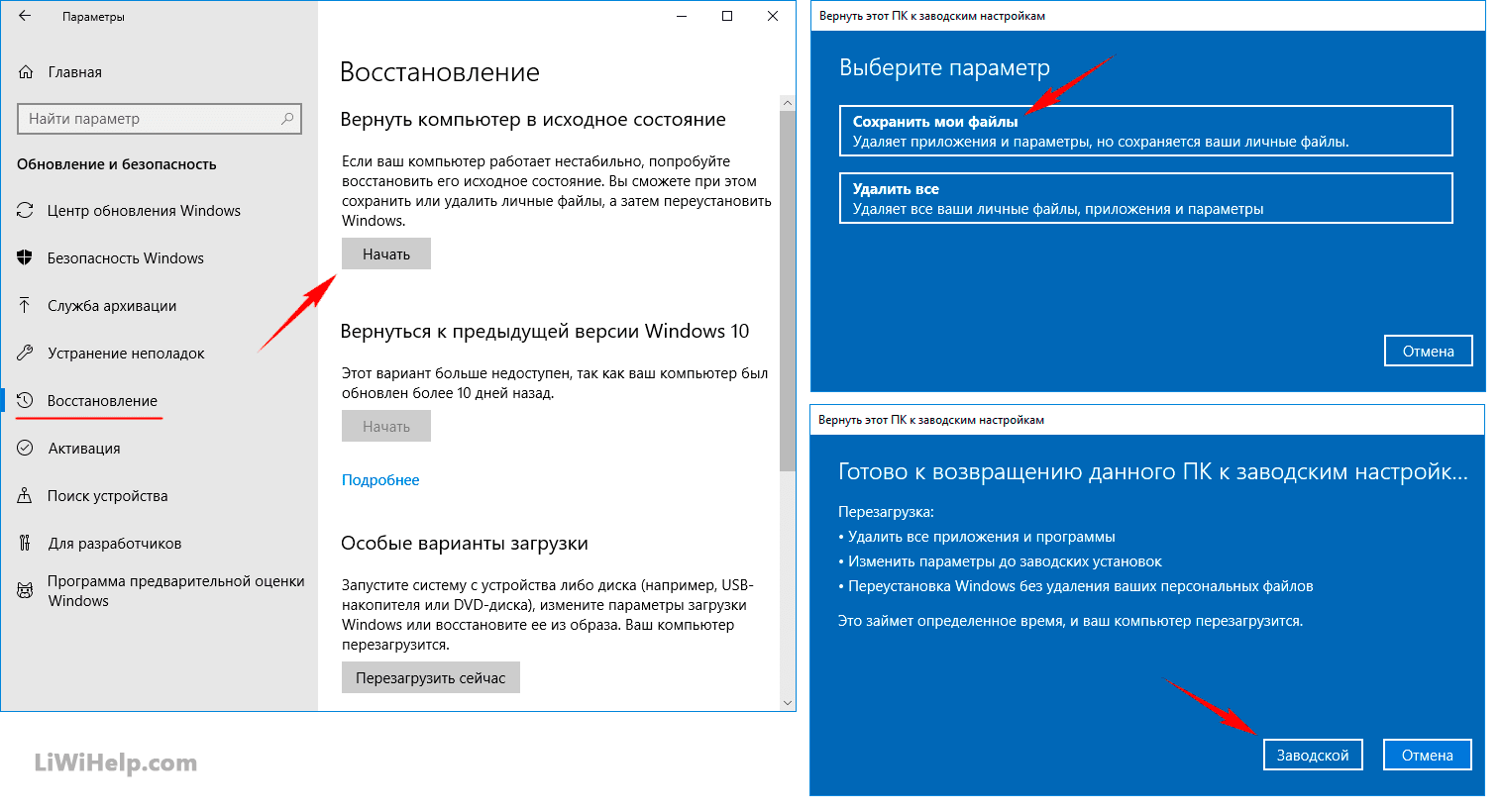Even slight deviations in the operation of complex household appliances can indicate serious software or hardware problems. For example, if the laptop stopped seeing the battery, then you should not put off searching for and fixing such a problem, otherwise soon a complete malfunction of the computer may occur.
Content
Which laptops are prone to problems
If it is almost impossible for a simple lay man to conclude which laptop models are prone to battery malfunctions, then computer service specialists can give the most comprehensive answer on this topic.
Repair shop employees note the fact that owners of expensive devices as well as budget laptop computers turn to laptop performance problems associated with battery identification by the operating system.
The following laptop models are most prone to such a malfunction:
- Acer
- Asus
- Dell
- Emachines
- HP
- Lenovo
- Msi
- Packard bell
- Samsung
- Sony
- Toshiba
In addition, owners of domestic Aquarius laptops, which also use lithium batteries, are often faced with similar problems.
If the laptop’s battery is no longer detected by the system, it’s not necessary to turn to specialists for help. Most of the causes of this behavior on laptop computers can be eliminated on their own.
Mechanical problems and methods for solving them
If additional software is often needed to determine software malfunctions of a laptop, mechanical problems can be identified during a visual inspection.
Battery defective
A battery malfunction often causes the laptop to not see it. Lithium batteries have a limited number of charge-discharge cycles, so if the laptop has been used for many years, then it is enough to purchase a new battery so that the operating system begins to detect the battery.
A new power source may also be responsible for such a malfunction, but only if the laptop was equipped with a defective item.
If previously the battery was charged by an adapter of the wrong type, then such actions could also provoke the failure of this element with the lack of identification by the operating system. Replacing the battery, in these cases, completely solves the problem of detecting it with a computer.
Oxidation of contacts on a battery or laptop
Oxidized contacts may cause the OS to not see the battery. In addition, the presence of a film with high resistance will lead to a rapid discharge of the battery. To determine such a malfunction is not difficult. It is enough to turn off the laptop, remove the battery and inspect the battery contacts.
A coating that interferes with the normal functioning of the device can also be on the contacts of the laptop. If a dark or greenish film is detected, clean the contacts on the battery with an eraser or a cloth moistened with alcohol.
Software problems and their solutions
If the laptop battery is not detected, but, during a visual inspection, violations of its performance were not detected, then, most likely, the cause of the malfunction is a software failure. Such malfunctions can also be eliminated without the involvement of professional craftsmen.
Remove all new programs
Installing new programs may cause some operating system services to malfunction. First of all, such a malfunction can be caused by utilities that perform the function of optimizing the power consumption of a laptop computer. Removing previously installed programs in many cases completely solves this problem.
Update or reinstall drivers for battery
If the removal of the utilities did not help return the “sight” to the operating system and it again informs the user that the battery is not detected, then try to update the battery driver to the latest version. For this purpose, you can use special software or perform the operation yourself.
In windows 10, to update the driver in manual mode, you must:
- Go to the device manager.
- Find the battery in the list of connected equipment.
- Right-click on the name of the battery.
- Select “Update Driver”.
The system will automatically search for the driver, including on the Internet. If a new driver was not found, then you can try to reinstall the existing device software.
To do this, you must:
- In the device manager, right-click on the battery.
- Select “Delete”.
- Reboot the laptop.
The next time you turn it on, the operating system will automatically detect the battery and install a driver suitable for its normal functioning.
Rollback to a problem
If previously the battery was detected by a laptop, then it is enough to perform a system restore to fully restore the previous settings. To roll back the system in windows 7 you need:
- Click "Start" then "Run."
- Enter the command:
- On the “System Protection” tab, click the “System Restore” button.
- On the next tab, select a recovery point and click Finish.
As a result of such an operation, the system configuration that was previously saved will be restored.
OS level crashes and how to fix them
If system recovery did not help, then the most radical measures should be applied, up to reinstalling the operating system.
OS reinstallation
To perform this operation, you will need a boot disk with windows, which must be installed in the drive. Then you should restart the laptop and go into BIOS. In the window that opens, you need to find the section in which the sequence of selecting boot disks is displayed.
To download First, select the CD-ROM. Then save the settings and try to boot from the installation disk. Next, the system is installed in a standard way.
Factory Restore
This method will allow you to restore the laptop's functionality only if the user has not previously reinstalled the operating system. In the process of performing this operation, information from the hard disk will be deleted, therefore important documents should be saved in advance on removable media. Restoring the factory settings of the laptop is carried out in the following sequence:
- The laptop turns on.
- Key is held
- In the window that opens, select "Windows setup".
- Select the option "Restore Windows to the first partition."
- Click the Finish button.
Next, the system will automatically restore the factory settings. Depending on the notebook model, the function keys for opening the Boot menu may vary.
BIOS-level crashes and how to fix them
If the battery is connected correctly, but is not detected by the computer, then the faulty BIOS may be the cause of the laptop malfunctioning.
Reset settings
The easiest way to restore system software is to reset. This operation is performed in the following sequence:
- Turn on the laptop.
- Enter BIOS by pressing a function key.
- Go to the Exit menu.
- Select Load setup defaults.
- Press key
If all the recommended steps have been performed correctly, then a complete reset of the BIOS settings will occur.
Update BIOS
Sometimes you can solve the problem by updating the BIOS to a newer version. To perform this operation correctly, you must adhere to the following recommendations:
- Go to the BIOS manufacturer’s website and find the support section of your model.
- Find the latest software.
- Download BIOS update utility.
- Run the program on the computer.
The BIOS of the laptop will be updated automatically, but in order for this operation to not fail, it is necessary to charge the battery in advance to the maximum value so that the device does not turn off at the most inopportune moment.
If the laptop writes that it does not see the battery, then almost always you can fix such a malfunction yourself. In most cases, it is enough to clean the contacts on the laptop or simply turn the battery over.
Depending on the laptop model, the methods for solving the problem may differ, so if you have the questions or have something supplement article? Write about it in the comments. This will make the article more complete and useful.